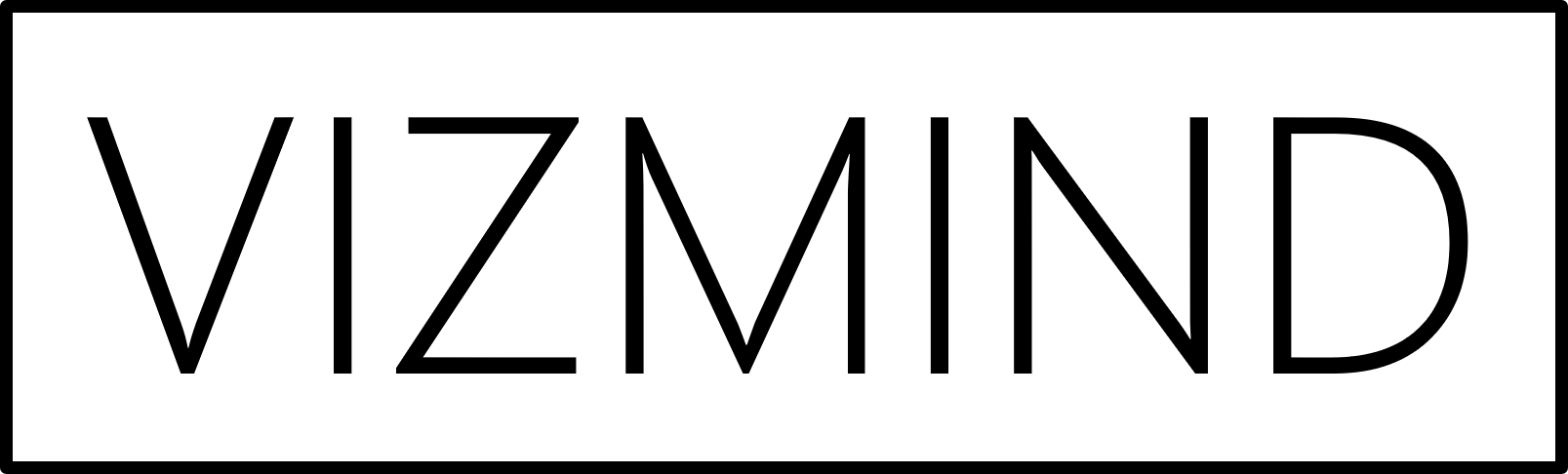Don’t you love it when you create a great new app and the first question you get is “Can I just have the data in a spreadsheet”? Yeah, me neither. The good news is that with Qlik Application Automation, available in Qlik Sense Enterprise SaaS, you can now create workflows to automate unexciting tasks like exporting data tables.
The automation described in this article will send a straight table from your analytics app to Google Sheets with the click of a button, respecting all selections that you have made. There are two limitations though. First – you can only run automations that you own. Second – the output cannot exceed 100.000 cells. If you are happy with this, download the JSON workspace and let’s get started.
Step 1 – Automation
First, create a new blank automation and open it. Then right-click the empty space, choose Upload workspace and select the JSON file. There are only two blocks that need your input – create a connection to your Google account in the Create Spreadsheet block and add the location of the table that you want to export in the Get Straight Table Data block. Here is how the automation flow looks like:
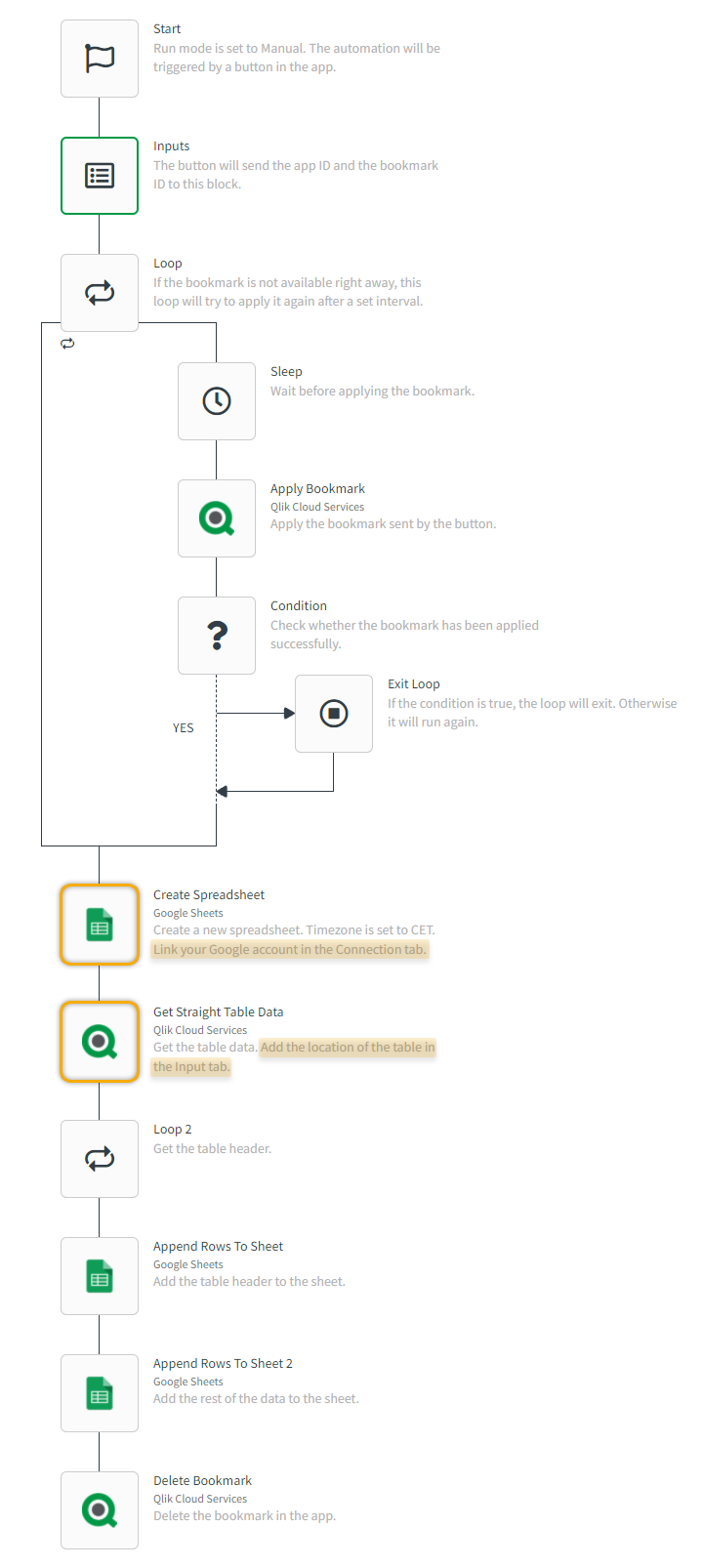
Step 2 – Button
Next, create a button in the app, add an action Execute automation and select the automation from Step 1 in the drop-down list. Make sure to tick the Include selections box as well.
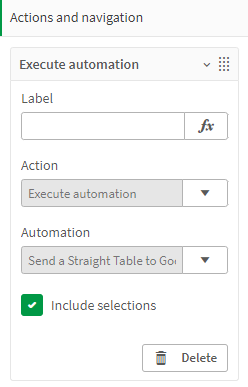
When you click the button, it will trigger the automation and the table you specified in the Get Straight Table Data block will be sent to Google Sheets with your selections applied. In the example below I have selected the top five sales agents in England. The output of the automation is shown on the right-hand side.
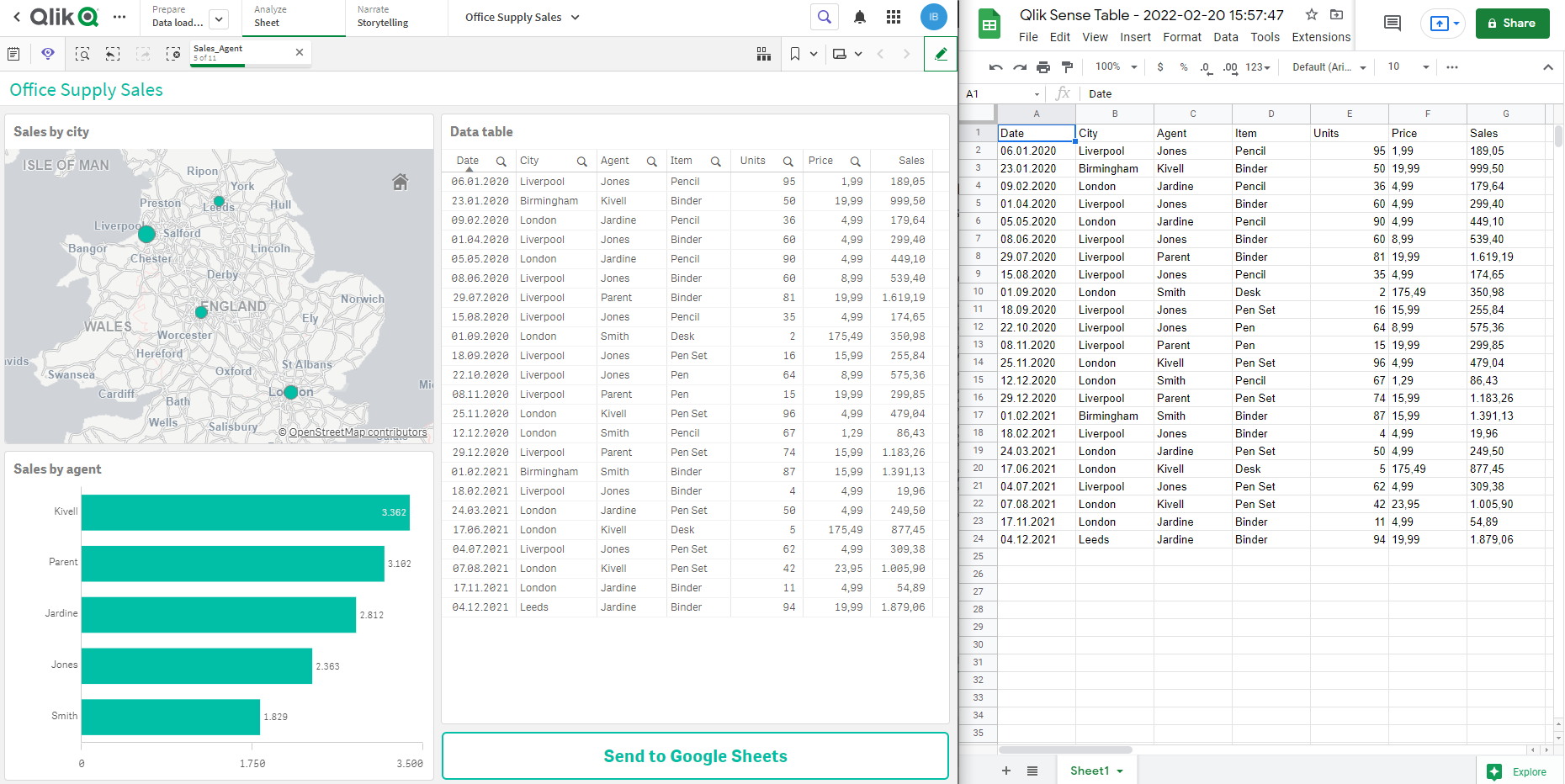
This automation will work with any straight table as long as you do not go over the limit of 100.000 cells.
| Update July 2023: Qlik has made changes to the application of temporary bookmarks and the naming of condition parameters. The JSON file has been updated accordingly. |